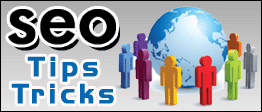Saturday, May 31, 2008
QUICKEN SHORTCUTS
I also publish a FREE newsletter called “Dr M’s Quicken Tip List” which, as the name implies, provides tips, information and secrets that I have collected over the years teaching this program , Quicken, the world’s most popular financial software. If you do not already subscribe and would care to receive this newsletter send an e-mail to me at marvw1@hotmail.com with SUBSCRIBE TO QUICKEN TIPS in the subject line.
If you also would like to subscribe to my other FREE newsletter called “Dr M's Computer Tips” in which I give lots of good information about computers, send an e-mail to me at: marvw1@hotmail.com with "SUBSCRIBE TO DRMCOMPUTERTIPS" in the subject line.
KEYBOARD SHORTCUTS
WINDOWS:
F1 = HELP
F2 - Renames a file. First Highlight file, then press F2
F5 = REFRESH (in Internet Explorer)
F6 = MOVES FROM PANEL TO PANEL (in Windows Explorer)
F7 = Spell Checker in Word Processor
Shift + F7 = Thesaurus
SHIFT + F10 is the same as a right mouse click
" + Double-Click My Computer Icon and Windows Explorer opens.
Ctrl + N = New
" + F = Find and Replace
" + M = Indents an entire paragraph
" + O = Open
" + S = Save
" + P = Print (In MS WORD it brings up the THESAURUS)
" + Z= Undo
" + A =opens account list (in QUICKEN)
" + A =select all IN A WORD PROCESSOR)
" + R = flip-Rotate
" + U = opens PORTFOLIO VIEW
" + W= stretch-skeW
" + Y = Security List
" + I = Invert (colors) (In Word Processor Toggles ITALIC on and off
" + B = Opens Bookmarks in your browser when you are on the Internet (In Word Processor Toggles BOLD
" + U = Toggles UNDERLINE on and off
" + ENTER = Starts new page with the text to the right of the cursor on the new page.
" + ESC opens START menu
" + TAB rotates through dialog boxes or combine this with SHIFT key to rotate in reverse
" + DEL = Deletes word to right of cursor
" + ALT + DEL displays the CLOSE PROGRAM dialog box (Or: END TASK) & allows ending stubborn task
ALT + underlined letter of menu item opens it
ALT + spacebar = Minimizes window that is highlited
ALT + ESC switches to the next window currently active in the taskbar
ALT + TAB togglesto a new active window with each touch of the TAB key
ALT + F4 closes current window. (or if on desktop, it brings up the SHUT DOWN screen.
ALT + spacebar + C Also closes current window
WINDOWS KEY + E opens Windows Explorer
" " + R opens RUN
" " + F " FIND
" + Pause/Break opens System Properties dialog box
" + M Minimizes All Windows
SHORTCUTS FOR LEFT-HANDED PEOPLE
Shift-Delete = Cut
Shift-Alt-Delete = Copy
Shift-Insert = Paste
Alt-Backspace = Undo
QUICKEN SHORTCUTS
M = Go to first day of month. Press M again and go to first day of previous month.
H = Go to last day of month. Press H again to keep going forward by 1 month eachg time.
T = Return to current date)
Transaction Shortcuts:
There are one-letter shortcuts to tell Quicken what type of transaction you're entering. After entering the date, when you're in the Number field, Just enter that first letter.
A is for ATM
D is for Deposit
E is for EFT or Electronic Funds Transfer, or Debit card transactions
N is for the Next check number (you'll also get this if you type the first numeral of that check number)
P is for Printing a check
T is for Transfer (to another of your own Quicken accounts)
In a "SPLIT" window of a checking account:
ALT + D = Insert, Delete or Clear All
" N = Next Line
" O = Closes Split Window
In an account that can hold one or more securities the ACTION column has these shortcuts. You can just enter the FIRST LETTER of the action you want. Eg.: to Buy enter "B", to Sell enter "S" and the complete action will be entered. If you want to Buy And Transfer (BUYX), enter the "B" and use the RIGHT ARROW KEY to get to the end of the word BUY and add an "X".
The same thing occurs in a checking account. In the NUMBER column (NUM) just insert the first letter of the desired transaction - "D" = DEPOSIT, "T" = TRANSFER, "N" = NEXT CHECK NUMBER, etc.
Ctrl+A: Account List
Ctrl+B: Backup
Ctrl+C: Category & Transfer List
Ctrl+H: View Loans window
Ctrl+J: Schedules Transaction List
Ctrl+L: Class List
Ctrl+O: Open a Quicken file
Ctrl+R: Register
Ctrl+T: Memorized Transaction List
Ctrl+U: Portfolio List
Ctrl+W: Write Checks
Ctrl+Y: Security List
_____________________________________________________________________
More General Keyboard Shortcuts
CTRL+C (Copy)
CTRL+X (Cut)
CTRL+V (Paste)
CTRL+Z (Undo)
DELETE (Delete)
SHIFT+DELETE (Delete the selected item permanently without placing the item in the Recycle Bin)
CTRL while dragging an item (Copy the selected item)
CTRL+SHIFT while dragging an item (Create a shortcut to the selected item)
F2 key (Rename the selected item)
CTRL+RIGHT ARROW (Move the insertion point to the beginning of the next word)
CTRL+LEFT ARROW (Move the insertion point to the beginning of the previous word)
CTRL+DOWN ARROW (Move the insertion point to the beginning of the next paragraph)
CTRL+UP ARROW (Move the insertion point to the beginning of the previous paragraph)
CTRL+SHIFT with any of the arrow keys (Highlight a block of text)
SHIFT with any of the arrow keys (Select more than one item in a window
or on the desktop, or select text in a document)
CTRL+A (Select all)
F3 key (Search for a file or a folder)
ALT+ENTER (View the properties for the selected item)
ALT+F4 (Close the active item, or quit the active program)
ALT+ENTER (Display the properties of the selected object)
ALT+SPACEBAR (Open the shortcut menu for the active window)
CTRL+F4 (Close the active document in programs that enable you to have
multiple documents open simultaneously)
ALT+TAB (Switch between the open items)
ALT+ESC (Cycle through items in the order that they had been opened)
F6 key (Cycle through the screen elements in a window or on the desktop)
F4 key (Display the Address bar list in My Computer or Windows Explorer)
SHIFT+F10 (Display the shortcut menu for the selected item)
ALT+SPACEBAR (Display the System menu for the active window)
CTRL+ESC (Display the Start menu)
ALT+Underlined letter in a menu name (Display the corresponding menu)
Underlined letter in a command name on an open menu (Perform the corresponding command)
F10 key (Activate the menu bar in the active program)
RIGHT ARROW (Open the next menu to the right, or open a submenu)
LEFT ARROW (Open the next menu to the left, or close a submenu)
F5 key (Update the active window)
BACKSPACE (View the folder one level up in My Computer or Windows Explorer)
ESC (Cancel the current task)
SHIFT when you insert a CD-ROM into the CD-ROM drive
(Prevent the CD-ROM from automatically playing)
Dialog Box Keyboard Shortcuts
CTRL+TAB (Move forward through the tabs)
CTRL+SHIFT+TAB (Move backward through the tabs)
TAB (Move forward through the options)
SHIFT+TAB (Move backward through the options)
ALT+Underlined letter (Perform the corresponding command or select the corresponding option)
ENTER (Perform the command for the active option or button)
SPACEBAR (Select or clear the check box if the active option is a check box)
Arrow keys (Select a button if the active option is a group of option buttons)
F1 key (Display Help)
F4 key (Display the items in the active list)
BACKSPACE (Open a folder one level up if a folder is selected in the Save As or Open dialog box)
Microsoft Natural Keyboard Shortcuts
Windows Logo (Display or hide the Start menu)
Windows Logo+BREAK (Display the System Properties dialog box)
Windows Logo+D (Display the desktop)
Windows Logo+M (Minimize all of the windows)
Windows Logo+SHIFT+M (Restore the minimized windows)
Windows Logo+E (Open My Computer)
Windows Logo+F (Search for a file or a folder)
CTRL+Windows Logo+F (Search for computers)
Windows Logo+F1 (Display Windows Help)
Windows Logo+ L (Lock the keyboard)
Windows Logo+R (Open the Run dialog box)
Windows Logo+U (Open Utility Manager)
Accessibility Keyboard Shortcuts
Right SHIFT for eight seconds (Switch FilterKeys either on or off)
Left ALT+left SHIFT+PRINT SCREEN (Switch High Contrast either on or off)
Left ALT+left SHIFT+NUM LOCK (Switch the MouseKeys either on or off)
SHIFT five times (Switch the StickyKeys either on or off)
NUM LOCK for five seconds (Switch the ToggleKeys either on or off)
Windows Logo +U (Open Utility Manager)
Windows Explorer Keyboard Shortcuts
END (Display the bottom of the active window)
HOME (Display the top of the active window)
NUM LOCK+Asterisk sign (*) (Display all of the subfolders that are under the selected folder)
NUM LOCK+Plus sign (+) (Display the contents of the selected folder)
NUM LOCK+Minus sign (-) (Collapse the selected folder)
LEFT ARROW (Collapse the current selection if it is expanded, or select the parent folder)
RIGHT ARROW (Display the current selection if it is collapsed, or select the first subfolder)
Shortcut Keys for Character Map
After you double-click a character on the grid of characters, you can move through the grid
by using the keyboard shortcuts:
RIGHT ARROW (Move to the right or to the beginning of the next line)
LEFT ARROW (Move to the left or to the end of the previous line)
UP ARROW (Move up one row)
DOWN ARROW (Move down one row)
PAGE UP (Move up one screen at a time)
PAGE DOWN (Move down one screen at a time)
HOME (Move to the beginning of the line)
END (Move to the end of the line)
CTRL+HOME (Move to the first character)
CTRL+END (Move to the last character)
SPACEBAR (Switch between Enlarged and Normal mode when a character is selected)
Microsoft Management Console (MMC) Main Window Keyboard Shortcuts
CTRL+O (Open a saved console)
CTRL+N (Open a new console)
CTRL+S (Save the open console)
CTRL+M (Add or remove a console item)
CTRL+W (Open a new window)
F5 key (Update the content of all console windows)
ALT+SPACEBAR (Display the MMC window menu)
ALT+F4 (Close the console)
ALT+A (Display the Action menu)
ALT+V (Display the View menu)
ALT+F (Display the File menu)
ALT+O (Display the Favorites menu)
MMC Console Window Keyboard Shortcuts
CTRL+P (Print the current page or active pane)
ALT+Minus sign (-) (Display the window menu for the active console window)
SHIFT+F10 (Display the Action shortcut menu for the selected item)
F1 key (Open the Help topic, if any, for the selected item)
F5 key (Update the content of all console windows)
CTRL+F10 (Maximize the active console window)
CTRL+F5 (Restore the active console window)
ALT+ENTER (Display the Properties dialog box, if any, for the selected item)
F2 key (Rename the selected item)
CTRL+F4 (Close the active console window. When a console has only one console window,
this shortcut closes the console)
Remote Desktop Connection Navigation
CTRL+ALT+END (Open the Microsoft Windows NT Security dialog box)
ALT+PAGE UP (Switch between programs from left to right)
ALT+PAGE DOWN (Switch between programs from right to left)
ALT+INSERT (Cycle through the programs in most recently used order)
ALT+HOME (Display the Start menu)
CTRL+ALT+BREAK (Switch the client computer between a window and a full screen)
ALT+DELETE (Display the Windows menu)
CTRL+ALT+Minus sign (-) (Place a snapshot of the active window in the client on the Terminal
server clipboard
and provide the same functionality as pressing PRINT SCREEN on a local computer.)
CTRL+ALT+Plus sign (+) (Place a snapshot of the entire client window area on the Terminal server
clipboard and provide the same functionality as pressing ALT+PRINT SCREEN on a local computer.)
Microsoft Internet Explorer Navigation
CTRL+B (Open the Organize Favorites dialog box)
CTRL+E (Open the Search bar)
CTRL+F (Start the Find utility)
CTRL+H (Open the History bar)
CTRL+I (Open the Favorites bar)
CTRL+L (Open the Open dialog box)
CTRL+N (Start another instance of the browser with the same Web address)
CTRL+O (Open the Open dialog box, the same as CTRL+L)
CTRL+P (Open the Print dialog box)
CTRL+R (Update the current Web page)
CTRL+W (Close the current window)